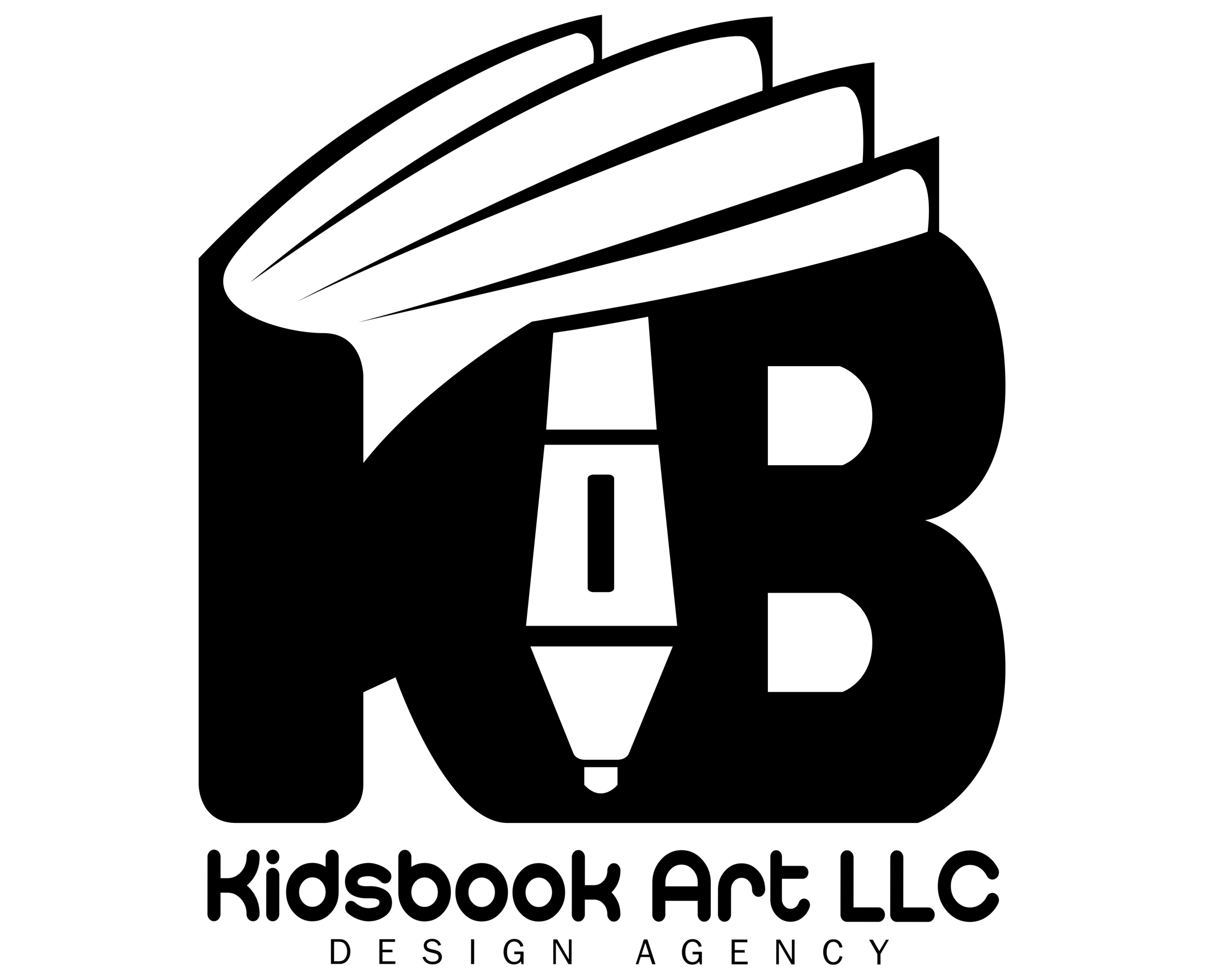Kindle books absolutely support illustrations, and many genres—including children’s books, cookbooks, and technical guides—rely on them heavily. However, creating an illustrated Kindle book isn’t as simple as dropping in images. Since Amazon’s Kindle platform spans a wide range of devices—from monochrome e-ink readers to full-color Fire tablets and mobile apps—self-publishers need to understand the formatting, compatibility, and quality requirements to ensure images display correctly. This guide explains how illustrations work in Kindle books and what steps authors should take to format them properly.
Illustration Support Across Kindle Devices and Apps
Illustrations are fully supported in Kindle books, but the display quality varies significantly depending on the device or app being used.
E-ink Kindle devices like the Kindle Paperwhite and Oasis display illustrations in grayscale only, with limited resolution. These screens are optimized for text, not rich visuals, so intricate images or color-based illustrations may lose detail. For this reason, contrast and clarity become especially important when targeting e-ink readers.
On the other hand, Kindle Fire tablets and Kindle apps for iOS, Android, and desktop support full-color, high-resolution images. These platforms offer a better experience for illustrated content, especially for genres like children’s books or graphic novels. However, images must still be formatted correctly to appear consistently across screen sizes and resolutions.
In short, while Kindle supports illustrations across all platforms, self-publishers must account for the limitations of grayscale devices versus the full-color potential of apps and tablets.
Image File Formats and Size Guidelines
Amazon recommends using JPEG or PNG formats for images in Kindle books. JPEGs are ideal for photographs and complex illustrations due to their small file size and acceptable quality. PNGs are better for line art, logos, or illustrations with transparency or sharp contrast.
For optimal quality, images should be at least 300 DPI (dots per inch) at their intended display size. However, DPI is less relevant than pixel dimensions when it comes to digital screens. A common recommendation is to size images to around 1000 pixels on the longest side to ensure clarity without bloating file size.
The total eBook file size—including all images—must remain under Amazon’s maximum upload limit, which is typically 650MB for fixed-layout books and smaller for reflowable ones. Large, uncompressed images can lead to higher delivery fees for publishers paid under the 70% royalty model, so it’s important to balance quality with efficient compression.
In summary, use JPEG or PNG files, resize images appropriately, and compress them wisely to meet Kindle’s technical requirements without sacrificing readability.
Positioning and Formatting Images in Kindle eBooks
Kindle books come in two layout types: reflowable and fixed-layout, and your choice directly impacts how images behave.
In reflowable layouts, text adjusts to fit different screen sizes, making them ideal for most Kindle books. Here, images should be inserted inline with the text, meaning they move with surrounding content. This layout is flexible but requires careful formatting to prevent issues like images overlapping or displaying off-center. You can use Kindle Create for a user-friendly drag-and-drop interface or edit the HTML/CSS directly for more control over alignment, margins, and sizing.
Fixed-layout formats are more rigid and are typically used for children’s books, comics, and cookbooks—any content where the position of images is crucial. These layouts lock images and text in place, preserving design and spacing across devices. Amazon’s Kindle Kids’ Book Creator and Kindle Comic Creator tools are ideal for building fixed-layout books.
Regardless of layout, avoid wrapping text tightly around images and ensure sufficient padding. Always preview your book on multiple screen sizes using Kindle Previewer to check alignment and scale.
Proper image formatting ensures your visuals remain readable and professionally presented across all devices.
Common Issues with Kindle Illustrations
Self-publishers often encounter several recurring problems when including illustrations in Kindle books. Understanding these issues can help avoid poor reader experiences and bad reviews.
One of the most common issues is low-resolution or blurry images. This usually happens when authors use small images that get stretched on larger screens. Always size your images for the largest screen they might be viewed on, ideally around 1000 pixels or more on the longest side.
Another frequent problem is poor grayscale rendering on e-ink devices. Color illustrations that rely on subtle hues or gradients often lose clarity when converted to black and white. To counter this, test images in grayscale and adjust contrast levels to maintain visual definition.
Cutoff or cropped images occur when images are too large or not scaled correctly within the layout. This is especially a problem in fixed-layout books or when image dimensions exceed Kindle’s viewing window. Use Kindle Previewer to ensure nothing gets clipped.
Lastly, some authors mistakenly insert illustrations in unsupported formats or without proper compression, leading to slow loading times or upload failures. Stick to JPEG or PNG, and compress files using tools like TinyPNG or JPEGmini to optimize without sacrificing quality.
Avoiding these issues improves both the visual appeal and technical performance of your Kindle book.
Tips for Optimizing Illustrated Kindle Books
To ensure your illustrations display clearly and professionally across all Kindle platforms, apply the following optimization practices during production:
- Use high-resolution source files: Always begin with images at 300 DPI or at least 1000 pixels wide. Scaling up low-res images will degrade quality.
- Test in grayscale: For genres that may be read on e-ink devices, preview illustrations in black and white to check clarity and contrast.
- Compress without quality loss: Use image optimization tools like TinyPNG or ImageOptim to reduce file sizes. Smaller images load faster and help keep your delivery fees lower.
- Maintain consistent alignment and padding: Whether using Kindle Create or HTML/CSS, keep margins and spacing uniform. Misaligned images look unprofessional and distract readers.
- Avoid excessive image use in reflowable layouts: Too many illustrations can make the layout unpredictable on smaller screens. Prioritize essential visuals and use captions to support context.
- Preview across devices: Always use Kindle Previewer to test how your images look on various Kindle models (e.g., Paperwhite, Fire tablet, phone app). What works well on one may break on another.
Consistent formatting and attention to device-specific behavior will help your illustrations appear clean and intentional, not accidental or broken.
Conclusion
Illustrations absolutely have a place in Kindle books—but only when formatted and optimized correctly. As a self-publisher, your job is to make sure those visuals enhance the reader’s experience rather than detract from it. That means using the right file formats, adhering to size guidelines, and tailoring your layout for different Kindle devices, especially the limitations of e-ink screens.
Whether you’re publishing a richly illustrated children’s book or simply adding diagrams to a nonfiction guide, careful planning and previewing are essential. Follow best practices for resolution, alignment, and compression, and always test your final product using Kindle Previewer.
A well-formatted Kindle book with clear, optimized illustrations not only looks professional—it strengthens your credibility and keeps readers engaged.