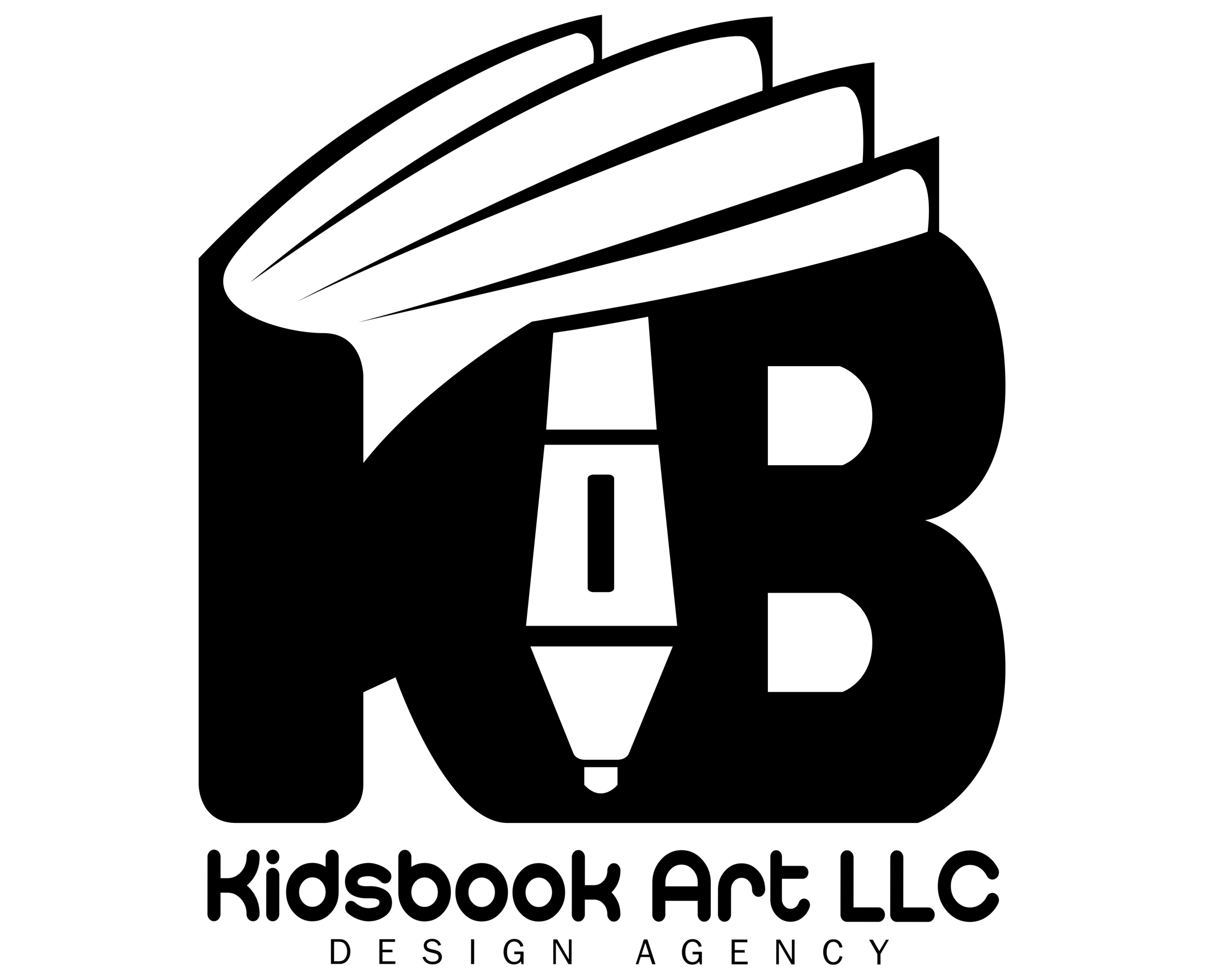A well-designed book cover is essential for attracting readers and conveying the theme of your book at first glance. Whether you’re publishing a novel, a non-fiction guide, or a children’s book, the cover is your first marketing tool. Adobe Illustrator is a powerful tool for book cover design because of its precision, scalability, and layout flexibility. Unlike photo editors, Illustrator uses vector graphics, ensuring sharp, high-resolution results for both print and digital formats.
Designing a professional book cover in Illustrator requires more than just creative flair — it also demands technical setup, thoughtful layout, and attention to detail. In this guide, we’ll walk through every critical step to create a polished, print-ready book cover using Adobe Illustrator.
Setting Up Your Document
Before you start designing, it’s essential to set up your Illustrator document correctly to ensure your book cover meets publishing standards.
Choose the Right Dimensions
Standard paperback book sizes often range from 5″ x 8″ to 6″ x 9″. If you’re using a platform like Amazon KDP, follow their exact template and dimension requirements. Always include the spine width if you’re designing a full wrap-around cover (front, spine, and back). Spine width depends on the number of pages and paper type — you can calculate it using publisher guidelines.
Set the Resolution and Color Mode
For print designs, set the resolution to 300 PPI and use CMYK color mode to ensure accurate color reproduction. For digital-only covers, RGB color mode is acceptable, and 72 PPI may suffice, but higher resolution still offers better quality across devices.
Add Bleeds and Margins
Bleed ensures your design extends slightly beyond the page edge to avoid white borders when trimmed. Add at least 0.125″ (3mm) of bleed on all sides. Set safe margins of 0.25″ (6.35mm) inside the trim area to prevent text from being cut off.
Create Separate Layers
Organize your design by creating layers for text, background, guides, and images. This makes editing easier and keeps elements well-managed throughout the design process.
Importing Your Content
Once your document setup is complete, the next step is to bring in the essential content elements that will appear on your cover.
Add Title, Author Name, and Subtitle
Use the Type Tool (T) to place your book title prominently on the front cover. Choose a font that reflects the tone and genre of your book. For example, serif fonts work well for literary fiction and non-fiction, while sans-serif or decorative fonts may suit genres like sci-fi or fantasy. Position the author name below or above the title, depending on visual balance. If your book has a subtitle, make sure it’s legible but secondary to the main title in font size and weight.
Include a Barcode and Publisher Logo
If you’re preparing a print cover, you’ll need to place a barcode, typically on the bottom right of the back cover. Most self-publishing platforms, like Amazon KDP, provide barcode placement guidelines or templates. If you have a publisher logo, import it in vector format (SVG, AI, or EPS) and place it consistently.
Use Reference Images or Artwork
To enhance the visual appeal, you can import high-resolution images or illustrations. Go to File > Place to import images. Make sure they are either embedded or properly linked, and adjust size and placement to align with your layout. Keep image resolution at 300 DPI for print to maintain quality.
Using Illustrator Tools for Layout
A professional book cover isn’t just about content—it’s about how that content is arranged. Adobe Illustrator offers precise tools to help you create a clean, balanced layout.
Aligning Text and Elements
Use the Align panel to distribute elements evenly across the cover. Align text boxes, images, and graphic elements to the center, edges, or other objects to keep the layout tidy. Lock in the position of key items once finalized to avoid accidental movement.
Using Grids and Guides
Go to View > Rulers > Show Rulers and View > Guides > Make Guides to create a structured layout. Set vertical guides to mark the spine, trim lines, and margins. You can also use Smart Guides (Ctrl+U / Cmd+U) for real-time alignment feedback.
Font Selection and Hierarchy
Typography plays a critical role in conveying the mood of your book. Stick to a maximum of two fonts: one for the title/subtitle and another for body or author text. Establish a clear hierarchy:
- Title: Largest size, bold or attention-grabbing
- Subtitle: Medium size, lighter weight
- Author Name: Smallest of the three, but still legible
Maintain consistent line spacing and avoid stretching or distorting fonts. Use Character and Paragraph panels to fine-tune kerning, leading, and alignment.
Designing the Front, Spine, and Back
With content and layout tools in place, it’s time to focus on designing each part of the book cover: front, spine, and back. Each section has its own visual purpose and should work together cohesively.
Front Cover
The front cover is your first impression. Use a strong focal point—this could be the title, a striking image, or a graphic element. Ensure there’s enough contrast between the background and text for readability. Avoid clutter and keep the design clean. If using imagery, blend it well with the background using transparency, gradients, or shape overlays.
Spine
The spine should include the book title and author’s name, vertically aligned and centered. If the book has a publisher, the logo may go at the bottom. Use guides to mark the spine edges, and keep text within safe zones to avoid it being cut off or bent during binding. For thin books, make sure the spine is wide enough to include text—if not, leave it blank or consult your publisher.
Back Cover
The back cover usually contains a blurb, author bio, and occasionally review quotes. Use a smaller font and maintain alignment with the front cover for consistency. Leave space for the barcode, typically 2″ x 1.2″ in the bottom-right corner. Use subtle background design or color gradients to differentiate it without making it visually disconnected from the front.
Working with Layers
Separate front, spine, and back elements into individual layers. Lock completed sections to prevent accidental edits and make the overall design easier to manage.
Final Checks and Export
Before sending your book cover off to print or digital publishing, it’s crucial to run through technical checks and export with the right settings.
Proofing for Alignment and Readability
Zoom in and carefully inspect every element:
- Ensure all text is inside safe margins
- Check for spelling errors
- Confirm alignment across the front, spine, and back
- Preview in Outline Mode (Ctrl+Y / Cmd+Y) to see only vector shapes and lines, which helps spot stray points or misaligned elements
It’s a good idea to print a draft on paper for a physical check before committing to a full run.
Export Settings for Print
Use File > Save As or File > Export > Save for Print to generate a high-resolution PDF or TIFF.
- Use PDF/X-1a or PDF/X-4 format for most printers
- Include bleed marks and select “Use Document Bleed Settings”
- Ensure CMYK color mode is preserved
- Embed all fonts or convert text to outlines if required by your printer
Export Settings for Digital Platforms
If the cover will be used for eBooks or online previews:
- Export as JPG or PNG at 72–150 PPI for smaller file sizes
- Use RGB color mode for accurate screen display
- Size it to meet platform requirements (e.g., Amazon KDP recommends 2560 x 1600 pixels for Kindle covers)
Save your original Illustrator file (AI) with all layers intact for future edits.
Conclusion
Designing a professional book cover in Adobe Illustrator takes a blend of creativity, structure, and technical know-how. By setting up your document correctly, organizing your layout, and carefully exporting your files, you ensure your cover is not only visually compelling but also ready for both print and digital formats. With practice and attention to detail, Illustrator becomes a powerful tool to bring your book’s visual identity to life.