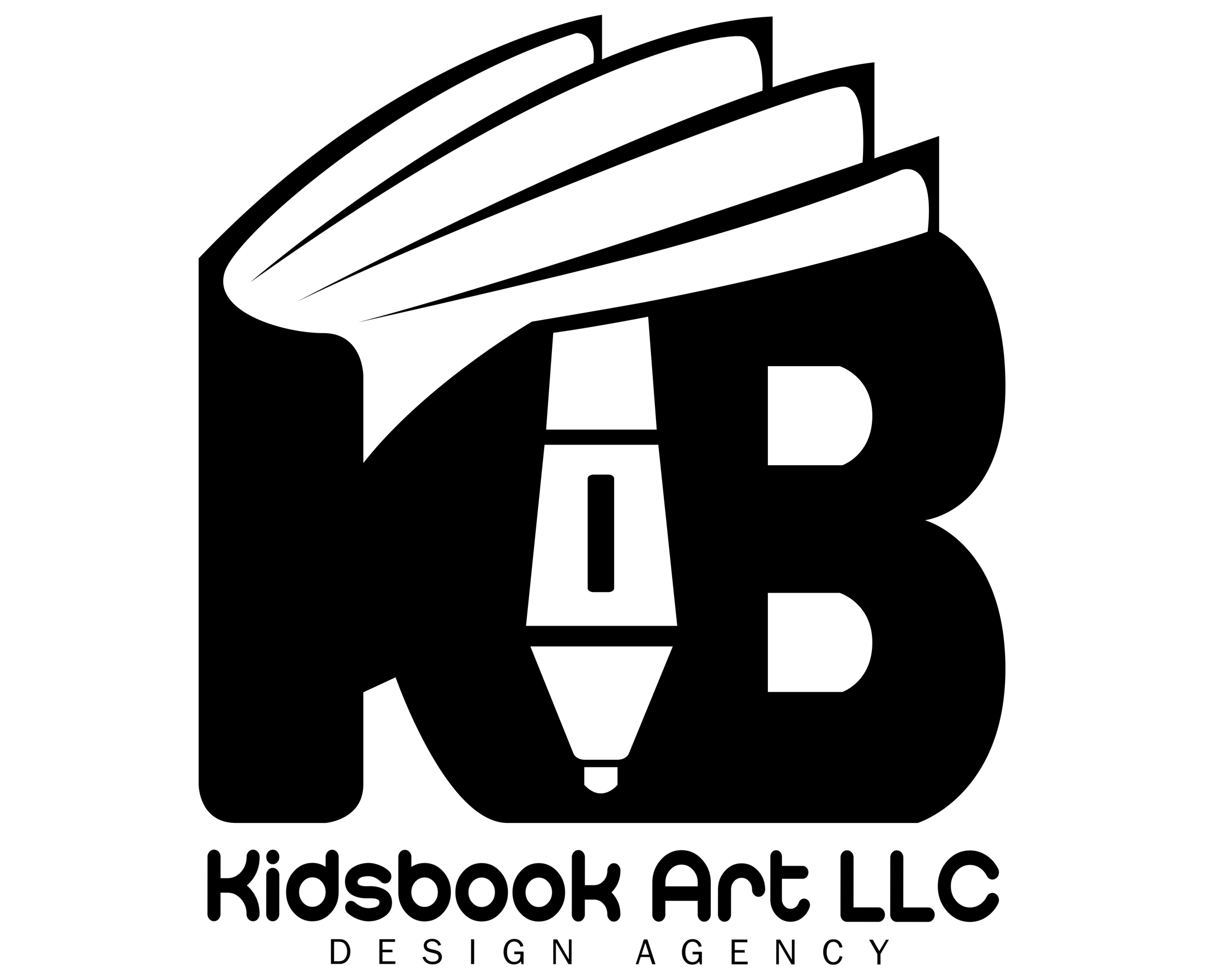Creating a professional book mockup is essential for showcasing your cover design in marketing, portfolios, or client presentations. While Photoshop is often the go-to tool for mockups, Adobe Illustrator offers precision and full vector control, making it a strong choice—especially for scalable, print-ready visuals.
This guide walks you through the step-by-step process of building a clean, realistic book mockup in Illustrator. You’ll learn how to set up your document, create the book shape, insert your design, and apply shadows and highlights for a polished final image.
1. Prepare Your Book Cover Design Files
Before you start building the mockup, make sure your cover artwork is finalized and properly formatted. This includes the front cover, spine, and back cover.
Set Up Individual Cover Panels
Design each part of the cover separately in Illustrator or import them from your layout tool (like InDesign or Photoshop). Each panel should be sized according to your book’s trim dimensions. For example, for a 6” x 9” paperback with a 0.5” spine:
- Front cover: 6″ x 9″
- Spine: 0.5″ x 9″
- Back cover: 6″ x 9″
Include Bleeds and Margins
If you’re designing for print, include at least 0.125” bleed on all sides. Also, keep critical text and elements within a safe margin (typically 0.25” from edges) to avoid trimming issues.
Export Artwork for Use in Mockup
Save each panel (front, spine, and back) as high-resolution PNGs or keep them as Illustrator elements if you want to work natively. Make sure the color mode matches your mockup’s purpose:
- Use CMYK for print mockups
- Use RGB for web or digital previews
2. Set Up Your Illustrator Document
With your cover files ready, the next step is to build a structured Illustrator file to contain your mockup.
Choose the Right Document Settings
Open Illustrator and create a new document:
- Artboard size: Choose a canvas large enough to accommodate the book mockup and any background (e.g., 2000 x 1500 px or 10″ x 7.5″).
- Color mode:
- Use CMYK if the mockup will be printed.
- Use RGB if the mockup is for digital/online use.
Organize Layers
Set up layers to keep your file clean and editable:
- Layer 1: Base Shapes (book body – front, spine, back)
- Layer 2: Cover Artwork (your actual design panels)
- Layer 3: Effects (shadows, highlights)
- Layer 4: Background (optional)
Label each layer clearly. Lock layers when not in use to avoid accidental edits.
Enable Guides and Smart Guides
Turn on rulers (Ctrl+R or Cmd+R) and smart guides (View > Smart Guides). These tools help you align and size components precisely as you build the mockup.
3. Create the Basic Book Shape
With your document set up, it’s time to build the foundation of the mockup using vector shapes to represent the book’s physical parts.
Draw the Front, Spine, and Back Covers
Use the Rectangle Tool (M) to draw three rectangles:
- Front cover (e.g., 6″ x 9″)
- Spine (e.g., 0.5″ x 9″)
- Back cover (6″ x 9″)
Align them side by side:
- Back on the left
- Spine in the center
- Front on the right
Group and Duplicate for Angled View (Optional)
To create a more realistic 3D appearance, rotate the grouped shape slightly using the Shear or Free Transform Tool, or apply a slight perspective distortion:
- Go to
Effect > Distort & Transform > Free Distort - Adjust corners to create a slight angle, simulating depth
Add Edge Depth
For a semi-realistic look, draw narrow rectangles along the top or side edges of the spine or front cover. These simulate thickness and page blocks:
- Use a slightly darker tone for spine edges
- Use a light gray or off-white for page edges
Apply Base Colors or Gradients
Fill each part (front, spine, back) with a solid base color or a placeholder gradient. This helps visualize proportions before inserting your actual artwork.
Group Your Book Body
Select all components and group them (Ctrl+G or Cmd+G). This keeps everything aligned as you scale or adjust the mockup later.
4. Apply Your Cover Artwork to the Mockup
Now that your book shape is built, it’s time to place your real cover artwork onto it for a polished and branded look.
Import Your Artwork
Go to File > Place and import your front cover, spine, and back cover files (PNG or AI). Place each one over the corresponding rectangle you created earlier.
Align Precisely
Use Smart Guides or the Align panel (Window > Align) to snap each design to its correct panel:
- Front cover aligns to the right rectangle
- Spine to the center
- Back cover to the left
Make sure the artwork is sized exactly to fit the rectangles. If necessary, use the Scale Tool (S) while holding Shift to keep proportions.
Use Clipping Masks for Clean Edges
To avoid artwork spilling beyond the shape, use clipping masks:
- Select the rectangle and the artwork on top
- Right-click >
Make Clipping Mask
Repeat this for the front, spine, and back. This keeps each design confined to its panel, preserving a clean and professional appearance.
Adjust Perspective (Optional)
If you applied a 3D effect or distortion to your book shape, apply the same transformation to your artwork using:
Effect > Distort & Transform > Free Distort- Manually adjust corners with the Direct Selection Tool (A) for fine-tuning
5. Add Details to Enhance Realism
To make your book mockup stand out, apply finishing touches that simulate depth, lighting, and subtle texture.
Create Shadows and Highlights
Use the Pen Tool (P) or Ellipse Tool (L) to draw simple shadows beneath the book or along the spine edge.
- Fill with black or dark gray
- Set Opacity to 10–30%
- Use Gaussian Blur (
Effect > Blur > Gaussian Blur) for soft shadows
For highlights:
- Draw thin white shapes or gradients along edges where light would hit
- Set Blending Mode to Overlay or Soft Light in the Transparency panel
Simulate Page Edges
Add a thin, off-white rectangle along the book’s edge (opposite the spine) to represent pages. Use 1–2 pixel lines inside that edge to give the appearance of stacked pages. Lower their opacity to keep it subtle.
Apply Light Gradients
Use the Gradient Tool (G) to add subtle light falloff across the front or spine. A gentle linear gradient from light gray to transparent can mimic directional lighting and add volume.
Add a Background (Optional)
For presentations, add a soft background color or a blurred setting (like a table or shelf). Keep it minimal to avoid distracting from the book.
Group and Lock Final Mockup
Once all elements are in place, group everything (Ctrl+G or Cmd+G) and lock the mockup layer. This prevents accidental changes and makes exporting easier.
Conclusion
Creating a professional book mockup in Adobe Illustrator gives you full control over every element—from layout to lighting—without relying on templates or raster tools. By setting up your document properly, building clean vector shapes, and applying your cover design with attention to detail, you can create high-quality mockups suitable for client presentations, marketing materials, or publishing portfolios.
Whether you’re showcasing a paperback, hardcover, or custom format, Illustrator’s precision and scalability make it a powerful tool for visualizing your finished book. With some practice, you’ll be able to create mockups that look polished, realistic, and ready to impress.