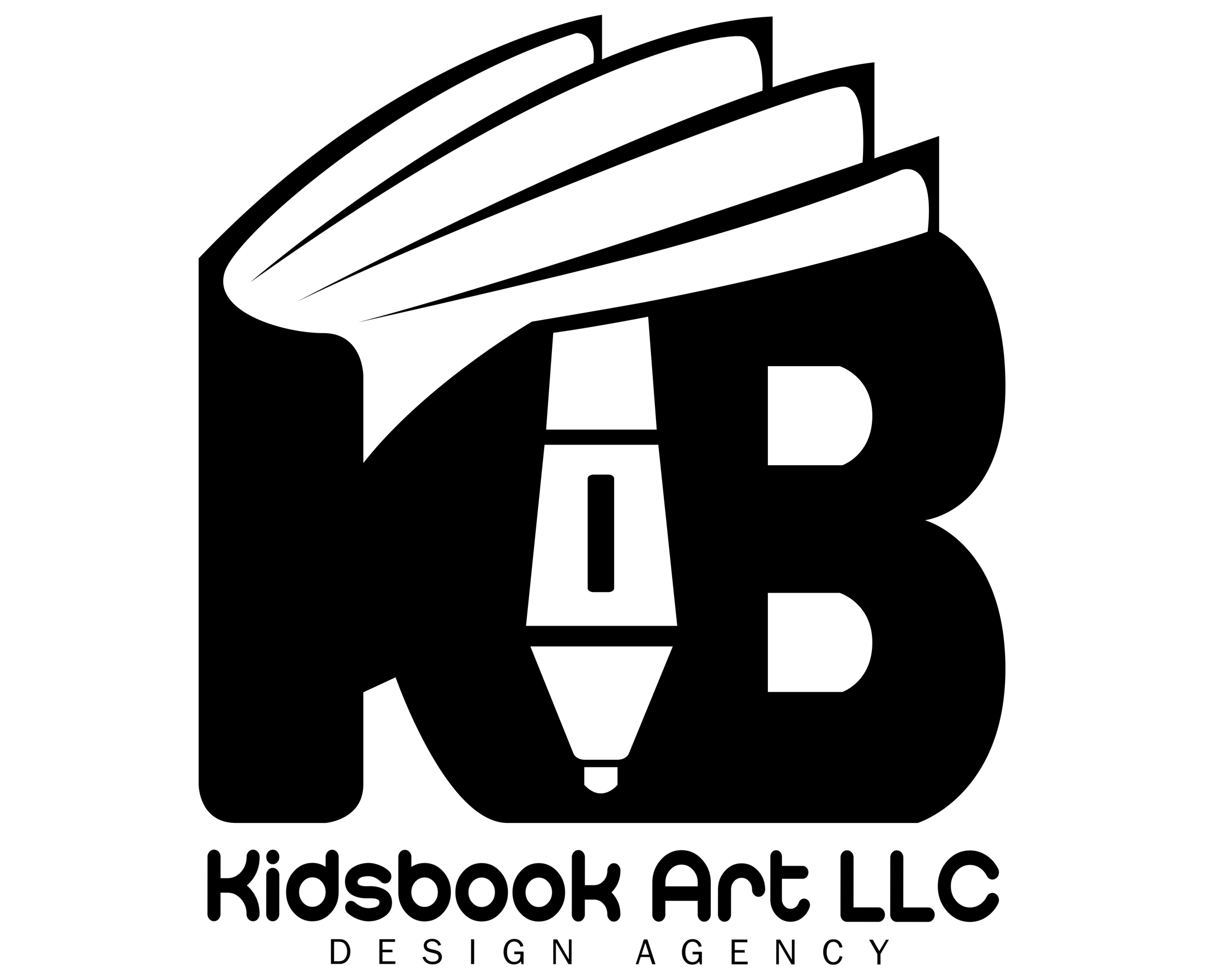Publishing an illustrated book on Amazon has never been more accessible. Whether you’re creating a children’s picture book, graphic novel, or a visually rich nonfiction title, Amazon Kindle Direct Publishing (KDP) gives independent authors and artists a powerful platform to reach global readers in both print and digital formats.
However, illustrated books come with unique formatting and design challenges that differ from text-only books. From choosing the right trim size to preparing high-resolution artwork and configuring fixed-layout eBooks, each step requires attention to detail.
This guide walks you through the complete process—from preparing your files to uploading and publishing—so you can confidently publish your illustrated book on Amazon.
1. Prepare Your Manuscript and Illustrations
Before uploading anything to Amazon KDP, it’s essential to ensure your manuscript and illustrations are professionally prepared and properly formatted.
Choose the Right Book Format and Trim Size
Illustrated books typically work best in print formats like paperback or hardcover, though Kindle eBooks are possible using a fixed layout. Common trim sizes for illustrated books include:
- 8.5″ x 8.5″ (square, popular for children’s books)
- 8″ x 10″ or 8.5″ x 11″ (portrait)
- 7″ x 10″ (for comics or graphic novels)
Use High-Resolution Images
Amazon requires all interior images to be at least 300 DPI (dots per inch) for print quality. Prepare your illustrations as PNG or JPEG files, or embed them directly into layout software like Adobe InDesign or Affinity Publisher. Avoid compression artifacts.
Plan Your Page Count and Layout
Your total page count must be a multiple of 4. KDP has a minimum of 24 pages for paperback. Use full-bleed layouts for illustrations that extend to the page edges, and ensure text is within safe margin areas.
Color Considerations
- For print, use CMYK color mode.
- For Kindle, use RGB.
KDP prints in color on white paper, but it’s not photo-grade — test a proof to check color accuracy.
Proper preparation here avoids the majority of technical issues during the upload process.
2. Format the Book for Amazon KDP
Formatting an illustrated book correctly is critical—especially when dealing with full-page art, bleed settings, and layout-sensitive text.
Use Professional Design Tools
The best tools for formatting illustrated books include:
- Adobe InDesign – Industry standard with precise control over bleed, margins, and export settings
- Affinity Publisher – Budget-friendly alternative to InDesign
- Canva (Pro) – Simpler option for basic layout; fine for PDFs but limited for complex bleed settings
Design each page at your chosen trim size, accounting for any bleed (typically 0.125″ on all sides). KDP provides templates that show where to position margins, safe zones, and spine width based on your page count.
Export Settings for Print
When exporting your print-ready interior PDF:
- Set DPI to 300
- Include bleed
- Flatten transparencies
- Embed all fonts or convert text to outlines
Formatting for Kindle (Optional)
Illustrated eBooks on Kindle should use a fixed layout format to preserve the position of images and text. Tools like Kindle Kids’ Book Creator or InDesign’s EPUB export can help. Reflowable formats won’t work well for image-heavy books.
Cover Design
KDP requires a single PDF file for the full wraparound cover (front, spine, back). Use Amazon’s Cover Calculator to get exact dimensions based on your trim size and page count.
Correct formatting ensures your book prints and displays as expected—and avoids rejection during the upload stage.
3. Set Up Your KDP Account and Book Project
Once your files are ready, it’s time to create your book listing on Amazon through Kindle Direct Publishing (KDP).
Create or Log Into Your KDP Account
Visit kdp.amazon.com and sign in with your Amazon account. If you don’t have one, you’ll need to create it. Set up your author profile, tax information, and payment details before publishing.
Start a New Book Project
Click “+ Create” under the Paperback, Hardcover, or eBook section—depending on which formats you want to offer. For illustrated books, paperback and hardcover are most common.
Enter Book Details
Fill out your book’s metadata:
- Book title and subtitle
- Author name(s)
- Book description (used on your Amazon sales page)
- Keywords and categories to help readers find your book
- Language and audience age group (especially important for children’s books)
ISBN Assignment
You can use a free KDP ISBN (suitable for most indie authors) or purchase your own through Bowker or your local ISBN agency if you want full imprint control.
Choose Print Options
KDP will ask for:
- Trim size (must match your layout exactly)
- Interior type (color or black & white)
- Paper type (white is standard for color books)
- Bleed settings (select “bleed” if your illustrations extend to the edge)
- Cover finish (glossy is common for illustrated books)
Setting up these details correctly ensures your project moves smoothly into file upload and preview.
4. Upload Files and Preview the Book
Now that your project setup is complete, it’s time to upload your formatted files and make sure everything looks exactly as intended.
Upload Your Interior and Cover Files
On the “Paperback Content” or “Hardcover Content” tab:
- Upload your interior file (PDF with or without bleed, based on your layout)
- Upload your cover file (PDF including front, spine, and back as one piece)
Amazon will process and validate the files. If there are issues—like size mismatches, missing bleed, or font problems—you’ll be prompted to correct them.
Use the Print Preview Tool
Once files are uploaded, KDP will generate a Preview that simulates how the book will look when printed:
- Check alignment of artwork and text
- Confirm nothing is cut off at the trim edges
- Review spine placement and color shifts
Pay special attention to pages that contain full-bleed images or two-page spreads. If anything looks off, go back to your source file, adjust, and re-upload.
Common Errors to Watch For
- Trim size mismatch (your file must exactly match what you selected)
- Missing bleed on full-page illustrations
- Text too close to the edge (violating safe margin zones)
- Low-resolution images (below 300 DPI)
Once everything looks good in the previewer, you can approve the files and continue to pricing and distribution.
5. Set Pricing, Rights, and Publish
With your files uploaded and approved, the last step is to publish your illustrated book and make it available for sale on Amazon.
Choose Territories and Rights
Decide where you hold the publishing rights:
- Select “Worldwide Rights” if you own all content
- Choose individual countries if rights are limited
Set Pricing and Royalties
Amazon KDP offers two royalty options for print:
- 60% royalty minus print costs
- Pricing must meet minimum based on book type, page count, and print settings
For example, a 32-page color 8.5″ x 8.5″ paperback might cost ~$2.65 to print. If you price it at $9.99, your royalty would be:($9.99 - $2.65) x 60% = $4.41
Set your price for:
- Amazon.com (US)
- Other marketplaces (UK, Canada, Europe, etc.)
For Kindle eBooks
- Choose 35% or 70% royalty (70% has stricter pricing and file size rules)
- Illustrated Kindle books often work best as fixed layout eBooks
Publish Your Book
Click “Publish Your Paperback” (or hardcover/Kindle). Amazon will review your submission—usually within 72 hours. Once approved, your book goes live on Amazon and becomes available for purchase.
You’ll get a direct link to your product page and can begin marketing, requesting reviews, and monitoring sales through your KDP dashboard.
Conclusion
Publishing an illustrated book on Amazon through KDP requires more attention to layout, file prep, and formatting than a standard text-based book—but the process is still highly manageable. By following each step carefully—from preparing high-quality images to using the right export settings and preview tools—you can ensure your book looks professional and prints correctly.
Once live, Amazon’s global reach and print-on-demand system let you sell your illustrated book worldwide without inventory or upfront costs. Whether it’s a children’s book, comic, or art-heavy nonfiction title, KDP gives you the tools to bring your visuals to life and into the hands of readers.